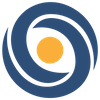2D Game Animation: Creature vs Spine
Bring your characters to life 12x faster using our machine-learning powered 2D Animation Software, Creature!
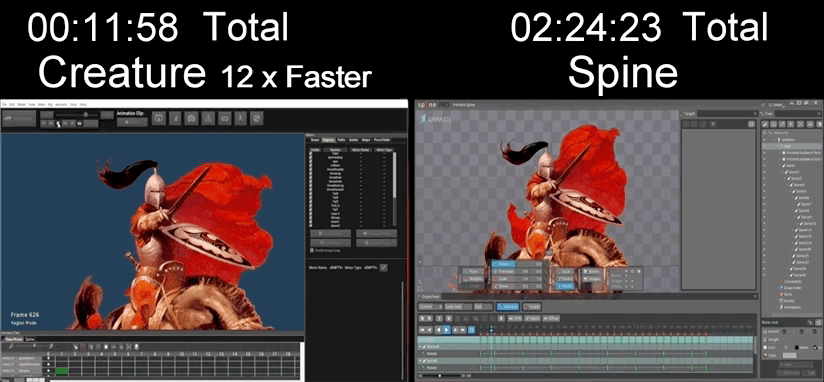 (View the full time-lapse comparison.)
(View the full time-lapse comparison.)
We asked one of our engineers, Tom Mirades, to learn both Creature 2D and Spine 2D in order to bring to life the 1973 painting, “Outlaw of Torn”, by the late Frank Frazetta.
Tom is a world-class physics simulation engineer, but he had no traditional animation experience prior to this project. After learning the ins and outs of both programs, producing a full animation loop took Tom 11 minutes and 58 seconds in Creature, and 2 hours, 24 minutes, and 23 seconds in Spine. There are four steps to creating a simple animation loop like Tom’s horse and rider: creating a 2D mesh, creating character bones, weighting those bones, and animating the newly rigged 2D character.
Here is a comparative review of Tom’s experience with both programs:
1. Creating the Mesh
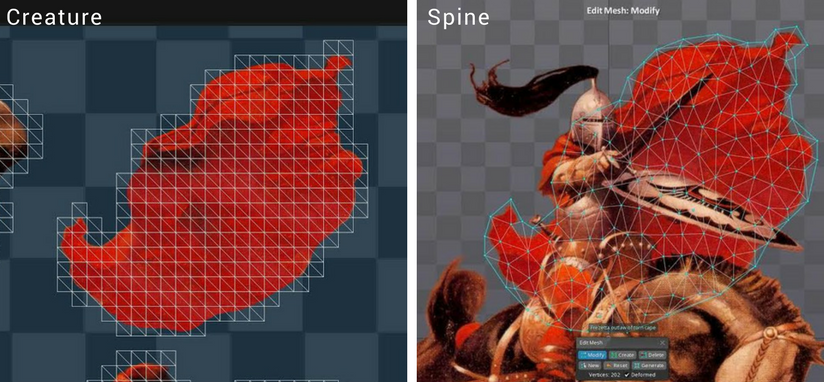
Spine and Creature both use meshes as a foundation for the deformation of 2D characters. Spine has a variety of ways to create a mesh: for new users familiarization can be a multi-hour undertaking, but for regular users the process should only take a few minutes. However, as was the case with Tom’s 30-region Frazetta character, it can take much longer to create all the meshes needed for more complicated works in Spine.
Creature automatically generates character meshes, making the process time-efficient, regardless of character complexity. Creature 2D users can refine the resolution of their mesh and redraw mesh region boundaries—a process that takes 5-10 minutes to learn, and mere minutes to implement. Forthcoming Creature features include polymesh shape generation, allowing for a fully automatic or fully custom-shaped mesh creation. Learn how to create a 2D mesh with Creature here.
2. Creating Bones and Weighting the Character Rig
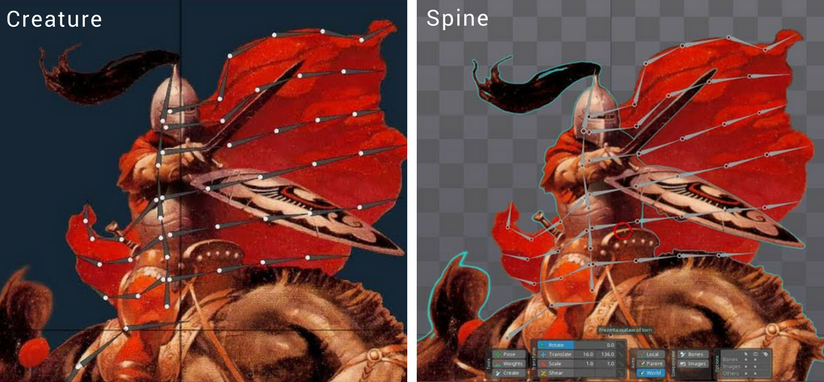
After the first step of 2D character rigging is complete (the meshing process), users need to add bones to their characters. Creature and Spine offer similar functionality and user-experience for the process of adding character bones in a hierarchical manner, and weighting those bones for later procedural animation. Creature, however, supports a variety of robust and powerful auto bone-weighting schemes, allowing users to quickly weigh a complex hierarchy of bones with 1-2 mouse clicks. Learn more about creating and weighting bones in Creature.
3. Animating the Character
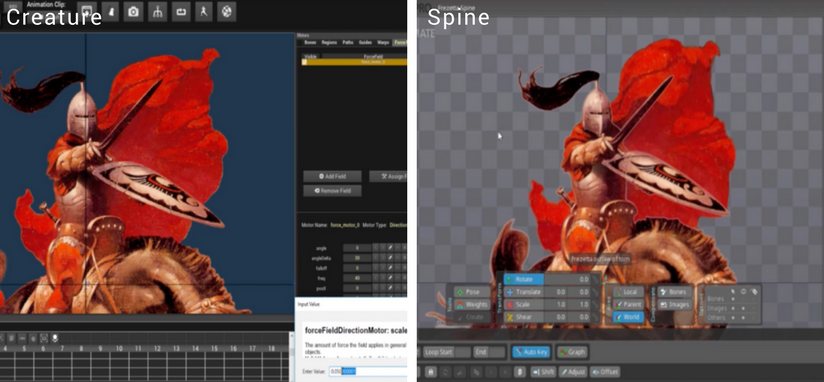
Traditional keyframe animation also works rather similarly in Creature 2D and in Spine 2D. Moving bones frame by frame to create nuanced animation, however, is time consuming. Secondary movement—the way motion cascades from one point of motion or force—is what gives animation lifelike detail. Secondary motion in real life is the result of biomechanics and physics, making it rather difficult to reproduce by hand.
With Spine, almost every point of movement needs to be keyframed by hand. Spine users can utilize inverse kinematics for some procedural limb movement, providing limited secondary motion, but this will not help in the articulation of materials like flesh, wind, or cloth. In Tom’s experience using Spine “nothing moves automatically...adding many hours and very hard work to make the animation look natural.”
Natural looking secondary motions can be animated in minutes with Creature 2D using features like mesh deformation motors, warp functionality, and machine-learning driven walk cycles. Materials such as cloth, chains, ropes, hair, feathers, fins, tentacles, jewelry can be animated simply by tuning a mesh stiffness, altering dampening, or by applying physics motors;
Tom had to keyframe wind effects by hand in Spine, something Creature does automatically and naturally with modifications for wind strength, turbulence, and direction. Learn more about learning 2D animation using Creature.
The final authored animation can be exported to Game Engine runtimes in either text (JSON) or binary formats to suit the Game Authoring pipeline. Creature supports more export formats compared to Spine, including FBX and Alembic, allowing Creature character animations to be used in enterprise tools like Maya/Max/Houdini or run in Unity/UE4 with GPU acceleration.
Start Learning Creature 2D
 Tom went on to complete his animation of the Frazetta painting using Creature 2D and Photoshop. Click here to download Tom's "The Outlaw of Torn" and other Creature Character Animation samples.
Tom went on to complete his animation of the Frazetta painting using Creature 2D and Photoshop. Click here to download Tom's "The Outlaw of Torn" and other Creature Character Animation samples.
View Creature Documentation
Learn Creature 2D from start to finish using our learning resources and documentation here.
Creature Feature List and Comparison
Learn about Creature 2D features and compare it with other 2D animation softwares here.